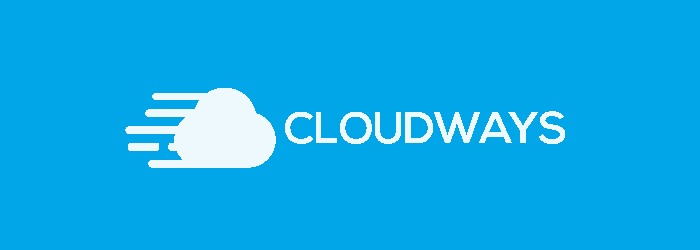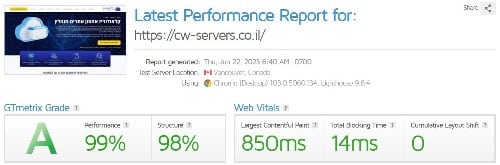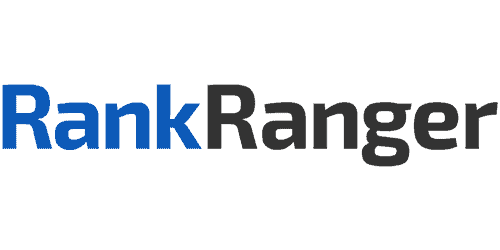After having made your website secure and connecting it to Cloudflare, you need to verify that all of the addresses on the site have indeed changed to HTTPS.
This is a very important step. If you have missed a link, or if there are still links around that direct to the site in HTTP, you are wasting some of the potential of the site for no reason.
So how do you check if the site has indeed completely converted to its HTTPS version?
1. Manual check: You need to make sure that all of the addresses for the site direct to one actual address, the one you want, regardless of whether it’s with “www”, without, with “http”, or “https”. This means, you want to reach the point where is doesn’t matter if you type any of these into the address bar:
www.a-designer.co.il
a-designer.co.il
You want all of these to direct the user to “https://www.a-designer.co.il”.
2. Storage server: Make sure that in the storage server, everything is set as HTTPS – whether this is the 301 links you’ve made through the site or if all of the lines in the database have changed to HTTPS.
* In some storage servers you can make this switch in a relatively simple way. An example:
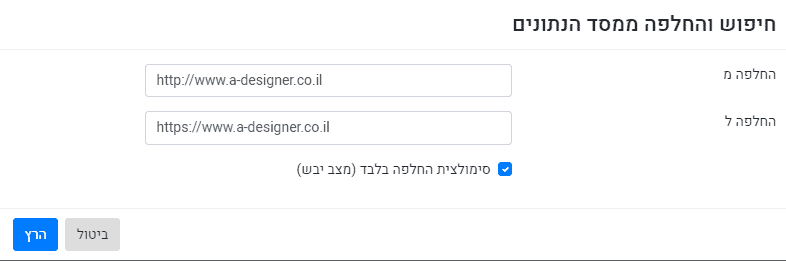
3. In WordPress: Go into site management -> settings -> general. Verify that the WordPress address and the site address both direct to HTTPS:

4. In Elementor: Go into the Elemntoer -> tools -> change address, and type in the old and the new address.
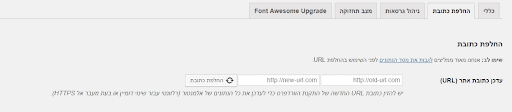
5. Changing internal links: If you had internal links that were already active, you need to change the links to the new address. What are internal links and how can you easily change them? In the next guide.
Congratulations! You’ve learned how to verify that all of the site’s addresses direct to the final version. Now is the time to move on to step 5: Connecting the site to Google Analytics.